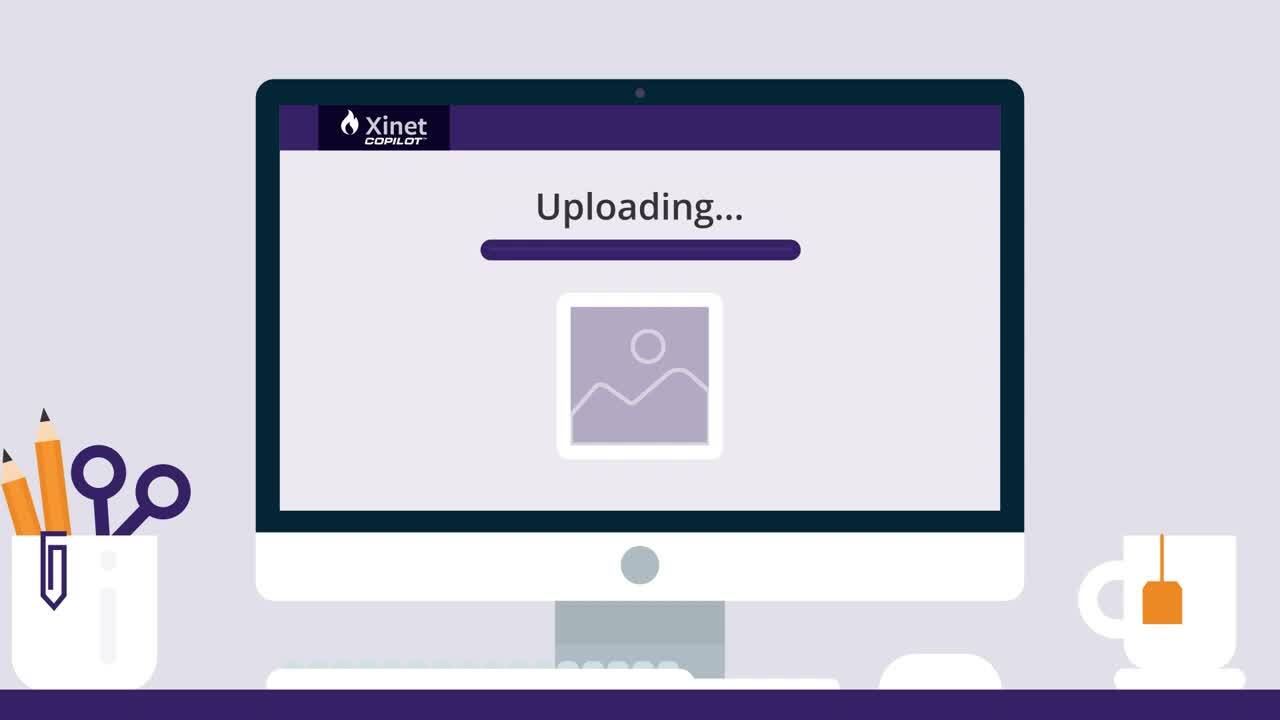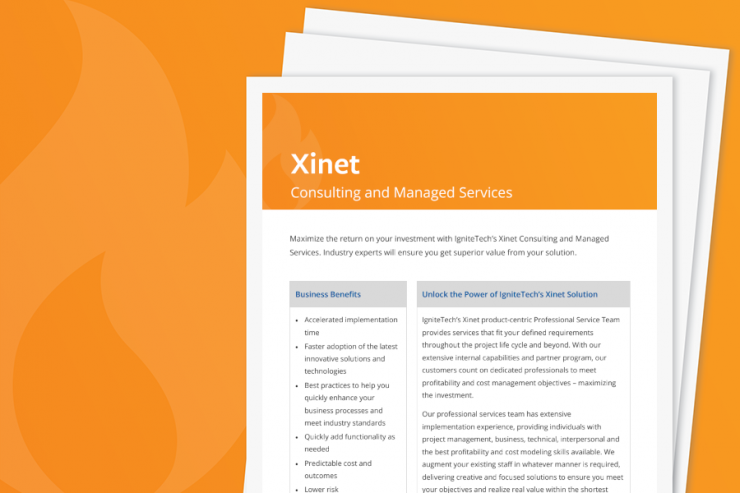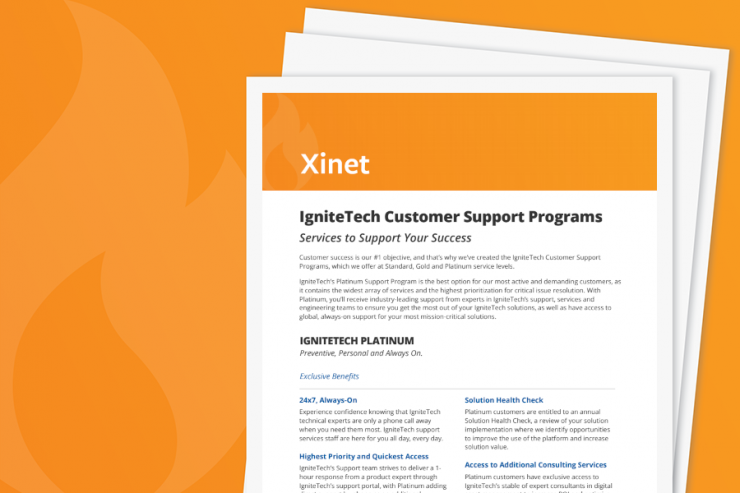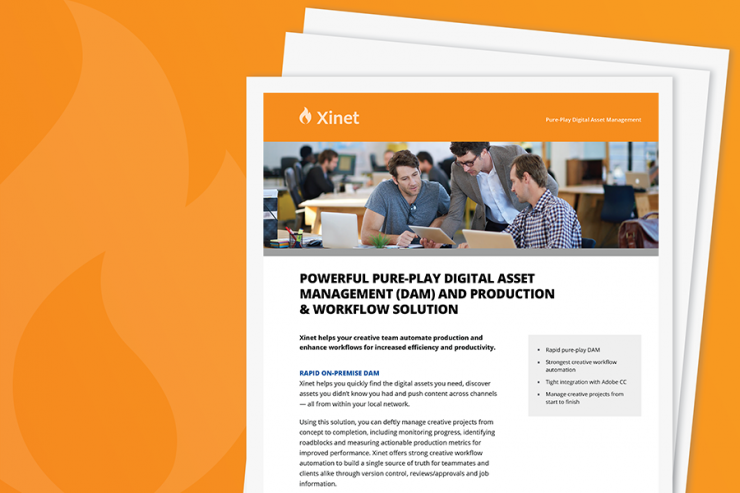Quickly find the digital assets you need, discover assets you didn’t know you had and push content across channels — all from within your own secure network.
Why Xinet?
- Strongest Creative Workflow Automation
Use custom triggers, actions and automation to manage version control, reviews & approvals and job information to build a single source of truth for teammates and clients alike.
- Integration So Tight, No One Knows It’s There
Xinet fits tightly into your existing workflows via mounted drives and our Adobe CC plugin. Open, edit and create assets as you always have — directly within the DAM — without checking in or out.
- Deftly Manage Creative Projects
From concept to completion, monitor progress, identify roadblocks and measure actionable production metrics for improved performance.
NEW GENAI COPILOT FEATURE
Xinet CoPilot is a GenAI-powered add-on designed to improve the organization of digital assets. By automating manual tasks like keyword suggestions and tagging, CoPilot makes it easier to organize, access, and manage asset libraries.
FEATURES
- AI Keyword Suggestions: CoPilot uses generative AI to analyze asset content, filenames, and existing metadata, suggesting relevant keywords for each asset.
- Automated Tagging: When assets are uploaded to the Xinet system, CoPilot automatically adds tags based on its analysis.
BENEFITS
- Efficiency: Reduces the time and effort traditionally required for manual tagging and keywording.
- Improved Asset Retrieval: Precise tags and keywords enhance the speed and accuracy of asset searches.
- Consistent Metadata: Automated tagging ensures a uniform metadata structure for all assets.
COMPLEMENTARY IGNITETECH UNLIMITED SOLUTIONS
Check out the solutions below, available free as part of your Xinet subscription:
AlertFind
AlertFind
Enterprise notifications to communicate important information, monitor responses and verify staff safety.
FogBugz
FogBugz
Plan, track and release great software with this lightweight and customizable system that seamlessly integrates into any project management workflow.
Blog Posts

Apr 17, 2024
IgniteTech Integrates AI Features Across Its Enterprise Software Portfolio
IgniteTech delivers AI-powered enhancements for 12 of its leading software products, available now…

Apr 11, 2024
Supercharge Your Team: Expert Knowledge on Demand with Jive Personas
Discover how Jive Personas, an innovative AI-driven solution, transforms the way organizations…

Apr 8, 2024
How computers understand Human Language
Unravel the mysteries of how computers understand human language through the fascinating world of…

Mar 28, 2024
IgniteTech Reinvents the Digital Workspace with AI-Powered Jive Personas, Unveiled at ImagineAI Live
IgniteTech CEO Eric Vaughan announces Jive Personas, empowering Jive customers with AI avatars that…

Mar 26, 2024
The Age of Generative AI: A Guide to Exciting New Careers
Generative AI is revolutionizing the way we work, creating new possibilities while raising important…

Mar 5, 2024
Inside IgniteTech's AI-First Transformation: Culture, Products, and Strategy
At IgniteTech, we're boldly transforming our company with an AI-first approach. This blog post…